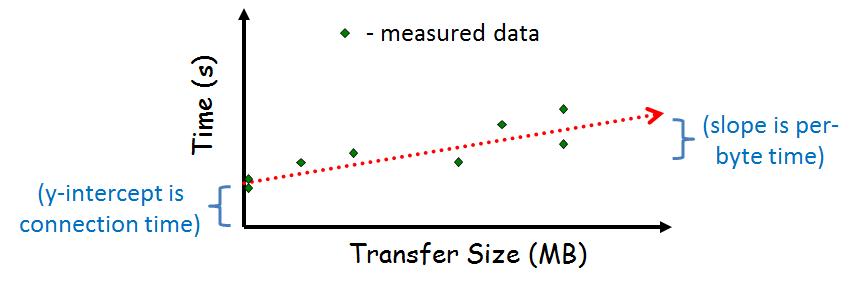
Description | Examples | Cloud | Experiments | Hints | Hand In | Grading
The main purpose of this project is to provide some basic experience in writing a distributed system, albeit a simple one, while reinforcing some of basic OS knowledge. You will write a basic remote shell in which a user specifies an arbitrary shell command to be executed on a local computer, and that command is sent over a network and executed on a remote server, with the results sent back over the network to be displayed on the local computer.
You are to write a server and a client:
Server: The server runs on the remote machine. It binds
to a TCP/IP socket at a port known to the client (there should be a
way to change the port at run-time in case of conflict). When it
receives a connection, it fork()s a child process to
handle the connection. The parent process loops back to wait for more
connections. The child process first authenticates the client via the
protocol:
rand() and srand())
If authenticated, the server executes the given shell command via
an exec()-flavored call, returning all data displayed
via stdout and stderr to the client. The
server can assume the shell command does not use stdin.
Upon completing the command, the server exits. Note, that the
original server process will still be around, waiting for additional
connections.
Client: The client runs on the local machine. From the
command line, the user specifies the host where the server resides and
the command to be executed. The client then connects to the server
via a socket and transmits the username to start the authentication
protocol shown in the server above. If authentication is successful,
the client sends the command. The client displays any output received
from the server to stdout and then exits.
After implementing the Distributed Shell (client and server) and debugging carefully, you setup your server in the Amazon Elastic Compute Cloud (EC2). This involves both setting up a Linux instance in the cloud porting your distributed shell server to your Linux cloud instance. Specifically:
sudo apt-get
install {name} where {name} is one of the packages
above (e.g.,
sudo apt-get install gcc.
By default, Amazon automatically blocks TCP (and ICMP) requests. To fix this, go to Security Groups (on the left panel), select your new instance (not the default), under Inbound, hit edit and ADD TCP. See Authorizing Inbound Traffic for Your Linux Instances or Why can't I ssh or ping my brand new Amazon EC2 instance? for more information.
Refer to the Amazon Elastic Compute Cloud Documentation for more information, including guides and the API reference.
Note, if doing your local experiments (see below) on the CCC machines, you will also need to install sysbench there. You this by building from the source:
git clone https://github.com/akopytov/sysbench.git cd sysbench ./autogen.sh ./configure --without-mysql makeThe
sysbench executable will be under the sysbench
directory.
After setting up your Amazon cloud server instance, you then design experiments to measure: 1) network throughput, and 2) CPU and I/O performance. Then, you make a simple algebraic model to predict how much data would need to be transferred for cloud computing to be more efficient than local.
You will measure 1) the amount of time required (the latency, in milliseconds) to setup a connection to the server, authenticate, and tear it down, and 2) the maximum throughput (in bits per second) from the server to the client. For both sets of measurements, you need to do multiple runs in order to account for any variance in the data between runs.
To measure the connection-tear down time, consider forcing the
client to make a call to the the server that does not have the server
to do an exec() or any other significant processing.
Since the time scale for the first test is very small, you will
measure the time for many operations and then divide by the number of
operations performed. You need to build a harness (a program,
shell script, perl script or something similar) to make repeated
connection setup-tear down requests.
To measure throughput, consider forcing the server to send an
amount of data (of a known size) to the client. Note, the client
output, by default, goes to stdout so you may want to
consider redirecting stdout on the client to a file (via
the ">" redirection shell operator).
In order to record the time on your computer (instead of, say,
looking at the clock on the wall) you can use the
gettimeofday() system call from a program,
or time from a shell (note, some shells have a
built-in time command, too). You can also do something
similar in a scripting language of your choice
(e.g., localtime() in perl).
For illustration purposes, a possible graph is:
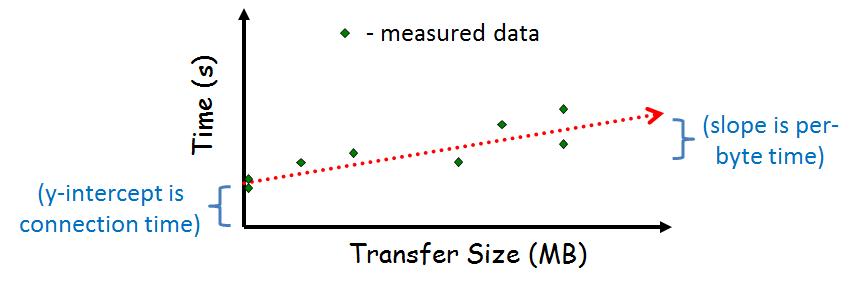
You will use sysbench to benchmark both your local machine (e.g., the CCC machines) and your Amazon Linux instance.
Benchmark the CPU performance with the following:sysbench --test=cpu --cpu-max-prime=20000 runThere will be a lot of numeric output, but the most important is the total time (e.g., 3.5160s).
Benchmark file I/O performance, by first creating a test file that
is much bigger than your RAM (otherwise, you get memory performance).
Check the RAM on your system with free -h and use at
least twice this value for the file size. Say this is 16GB, then
prepare files via:
sysbench --test=fileio --file-total-size=16G prepare
Then, run the benchmark:
sysbench --test=fileio --file-total-size=16G --file-test-mode=rndrw --init-rng=on --max-time=30 --max-requests=0 runThe important number is the Mb/sec value (e.g., 1.19779 Mb/sec).
When done, delete the prepared files from your system:
sysbench --test=fileio --file-total-size=16G cleanup
Develop a simple, algebraic model to compute when (for how much data that needs to be transferred) computing in the Amazon EC2 cloud provides better performance (i.e., a faster turn-around time on the task). Assume the CPU task used in your sysbench benchmarking (computing and testing 20000 primes) and File I/O of 16 GB.
Specifically, solve the equation:
Local_CPU + Local_File_I/O = n * Network + Remote_CPU + Remote_File_I/Ofor n (in bytes), where all terms are in time. Network is the network performance, determined earlier and CPU and I/O are the CPU and I/O performance, respectively, determined earlier.
Visually, the relationship may be as in the below graph:
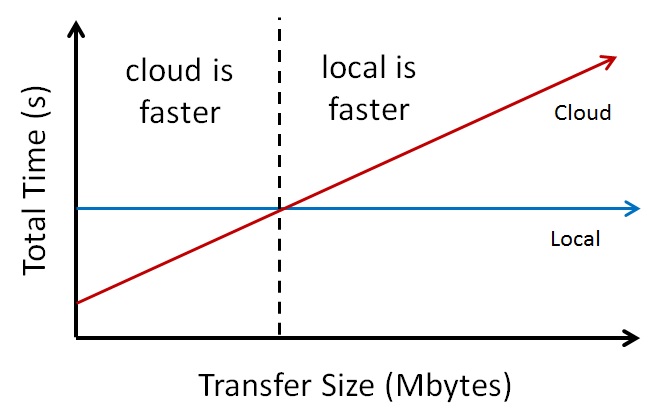
When your experiments are complete, you must turn in a brief (1-2 page) write-up with the following sections:
To get help information about specific Unix commands, use the "man"
command. For instance, entering "man tcsh" will display the manual
page entry for the tcsh. If you specify a number after the word "man"
it looks in the indicated section number (e.g. "man 2 bind") to
display the bind() system call instead of bash's
built-in bind command.
The following system calls for setting up your sockets may be helpful:
connect()
accept()
socket()
listen()
bind()
close()
send()
recv()
getservbyname()
gethostname()
gethostbyname()
gethostbyaddr()
You might also see Beej's Guide to Network Programming for socket information.
The following system calls for the shell aspects of your programs might be helpful:
fork() - to create a new process.
execve() - to execute a file. The call
execvp() may be particularly useful.
getopt() - help in parsing command line arguments.
strtok() - to help in parsing strings.
dup2() - to redirect stdout, stderr to socket
The following system call will be useful for the authenticating part of your program:
crypt() - create a cryptographic hash. Note, need
#define _XOPEN_SOURCE before #include
<unistd.h>.
Some sample code may be useful:
talk-tcp.c and listen-tcp.c - helpful
samples for doing socket code.
fork.c -
showing the simple use of the fork() call.
execl.c -
showing simple use of the execl() call.
get-opt.c
- code that parses command line arguments (fairly)
painlessly.
Beware of the living dead! When the child process of a server
exits, it cannot be reclaimed until the parent gathers its resource
statistics (typically via a wait() call or a variant).
You might check out waitpid() since wait()
blocks, or use wait() in conjunction with a
signal() that triggers when a child exits.
When running your experiments, you need to be careful of processes in the background (say, a Web browser downloading a page or a compilation of a kernel) that may influence your results. While multiple data runs will help spot periods of extra system activity, try to keep your system "quiet" so the results are consistent (and reproducible).
In Linux, you can find information on hardware (and kernel version) with the commands:
lscpu - CPU information (also cat
/proc/cpuinfo)
lsblk - block device information
(also /df/mount | column -t)
free -h - available memory
uname -a - OS version
(also cat /proc/version)
The guide
How
to Benchmark Your System with Sysbench may be helpful for
additional information on sysbench.
You might look at the brief slides for some overview information.
For added security, a "real" server would likely use
chroot() to change the root directory of the process.
For example, many anonymous ftp servers use chroot() to
make the top directory level /home/ftp or something
similar. Thus, a malicious user is less likely to compromise the
system since it doesn't have access to the root file system. Note,
however, chroot() requires root privilege to run, making
it unavailable to the common user (e.g., on
the ccc.wpi.edu machines). For developing on your own
system (say, a Linux box), I encourage you to explore
using chroot() (do a "man 2 chroot" for more
information). Please note if you do this in a README.txt file or similar
documentation when you turn in your program. Make sure your programs
run on the CCC machines.
Here are some examples. The server:
claypool 94 ccc% ./server -h
distributed shell server
usage: server [flags], where flags are:
-p # port to serve on (default is 4513)
-d dir directory to serve out of (default is /home/claypool/dsh)
-h this help message
claypool 95 ccc% ./server
./server activating.
port: 4513
dir: /home/claypool/dsh
Socket created! Accepting connections.
Connection request received.
forked child
received: john
password ok
command: ls
executing command...
Connection request received.
forked child
received: john
password ok
command: ls -l
executing command...
Connection request received.
forked child
received: john
password ok
command: cat Makefile
executing command...
The client (login name john) from the same session:
claypool 40 capricorn% ./dsh -h
distributed shell client
usage: dsh [flags] {-c command}, where flags are:
{-c command} command to execute remotely
{-s host} host server is on
[-p #] port server is on (default is 4513)
[-h] this help message
claypool 41 capricorn% ./dsh -c "ls" -s ccc.wpi.edu
Makefile
client.c
dsh
dsh.c
index.html
server
server.c
server.h
sock.c
sock.h
claypool 42 capricorn% ./dsh -c "ls -l" -s ccc.wpi.edu
total 37
-rw-r----- 1 claypool users 212 Nov 7 22:19 Makefile
-rw-r----- 1 claypool users 997 Nov 1 09:27 client.c
-rwxrwx--- 1 claypool users 6918 Nov 9 00:04 dsh
-rw-r----- 1 claypool users 3790 Nov 9 00:03 dsh.c
-rw-r----- 1 claypool users 5374 Nov 8 23:50 index.html
-rwxrwx--- 1 claypool users 7919 Nov 9 00:09 server
-rw-r----- 1 claypool users 4383 Nov 9 00:09 server.c
-rw-r----- 1 claypool users 240 Nov 7 22:19 server.h
-rw-r----- 1 claypool users 2638 Nov 1 09:36 sock.c
-rw-r----- 1 claypool users 614 Nov 1 09:27 sock.h
claypool 43 capricorn% ./dsh -c "cat Makefile" -s ccc.wpi.edu
#
# Possible Makefile for distributed shell program
#
CC = gcc
CFLAGS = -Wall
LIBFLAGS =
all: dsh server
server: server.c
$(CC) $(CFLAGS) server.c server.o -o server $(LIBFLAGS)
dsh: dsh.c
$(CC) $(CFLAGS) dsh.c dsh.o -o dsh $(LIBFLAGS)
clean:
/bin/rm -rf *.o core dsh server
For you client-server shell, the main information you need is:
Also, be sure to have your experiment writeup in a clearly labeled file. The document must be in pdf format.
Before submitting, "clean" your code (i.e., do a "make clean") removing the binaries (executables and .o files).
Usezip to archive your files. For example:
mkdir lastname-proj2 cp * lastname-proj2 /* copy all the files you want to submit */ zip -r proj2-lastname.zip lastname-proj2 /* package and compress */
To submit your assignment (proj2-lastname.zip), log
into the Instruct Assist website:
https://ia.wpi.edu/cs4513/
Use your WPI username and password for access. Visit:
Tools → File Submission
Select "Project 2" from the dropdown and then "Browse" and select
your assignment (proj2-lastname.zip).
Make sure to hit "Upload File" after selecting it!
If successful, you should see a line similar to:
Creator Upload Time File Name Size Status Removal Claypool 2016-01-30 21:40:07 proj2-claypool.zip 2508 KB On Time Delete
A grading guide shows the point breakdown for the individual project components. A more general rubric follows:
100-90. Both server and client function in the specified way. Each utility is robust in the presence of errors, whether from system or user. Code builds and runs cleanly without errors or warnings. Successful setup of server on Amazon EC2. Experiments effectively test all required measurements. Experimental writeup has the three required sections, with each clearly written and the results clearly depicted.
89-80. Both the server and client meet most of the specified requirements, but a few features may be missing. Programs are mostly robust in the face of most errors, failing only in a few cases. Code builds cleanly, and runs mostly without errors or warnings. Mostly successful setup of server on Amazon EC2. Experiments mostly test all required measurements. Experimental writeup has the three required sections, with details on the methods used and informative results.
79-70. Both serer and client are in place, and the client can connect to the server, but core shell functionality is missing. Simple, one-word commands may work properly, but little more complicated. Code compiles, but may exhibit warnings. Programs may fail ungracefully under some conditions. Setup of server on Amazon EC2 may be unsuccessful or incomplete. Experiments are incomplete and/or the writeup does not provide clarity on the methods or results.
69-60. Server and client do not function consistently in tandem. Code parts may be in place but do not work properly. Code compiles, but may exhibit warnings. Programs may fail ungracefully under many conditions. Setup of server on Amazon EC2 unsuccessful and/or incomplete. Experiments are incomplete and the writeup does not provide clarity on the methods or results.
59-0. Server and client may connect but do little else properly. Code do handle parts of the client/server functionality may be there, but does not function properly. Code may not even compiles without fixes. No setup of server on Amazon EC2. Experiments are incomplete with a minimal writeup.
Description | Examples | Experiments | Hints | Hand In | Grading
 Return to 4513 Home Page
Return to 4513 Home Page
Send all questions to the TA mailing list (cs4513-staff at cs.wpi.edu).