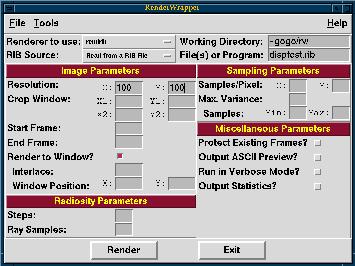 RenderWrapper (RW) is a simple Tcl/Tk script for conveniently setting the
parameters for the rendrib, rgl, and rendribv renderers from the
Blue Moon Rendering Tools (BMRT). It provides a GUI for rendering
single or multiple frames in wireframe, polygon, and photorealistic
modes. RW runs on Unix and Windoze95/98/00/NT systems.
RenderWrapper (RW) is a simple Tcl/Tk script for conveniently setting the
parameters for the rendrib, rgl, and rendribv renderers from the
Blue Moon Rendering Tools (BMRT). It provides a GUI for rendering
single or multiple frames in wireframe, polygon, and photorealistic
modes. RW runs on Unix and Windoze95/98/00/NT systems.
Because RW is based on Tcl/Tk, you must first install Tcl/Tk version 8.0 or later on your system. To get a copy of this FREE software, use the link above. In addition, you must download and install BMRT (which you probably have, otherwise you wouldn't be interested in RW ;-). The current version of RW runs with BMRT 2.4, but should work with most later versions.
There are two archives for RenderWrapper: rw.zip is a zipped version and rw.tar.gz is a gzip'd tar'd version of the necessary files. To obtain a copy, simply Right-Click on one of these above links and choose "Save This Link As...". Copy the archive into the directory you wish to use as its home, and unpack it.
C:\RendWrap for this discussion), you'll need
to set an environment variable before RW will work.
Right click over the "My Computer" icon and select "Properties". Go
to the "Environment" tab. You'll want to set the
RENDERWRAPPER_PATH variable to the directory where you installed
RW (i.e. C:\RendWrap).
Variable: RENDERWRAPPER_PATH
Value : C:\RendWrap
You will want to add an item to your autoexec.bat file. You should add
SET RENDERWRAPPER_PATH=C:\RendWrap
to this file, and then restart your computer.
You will want to add an item to your .profile file. You should add
export RENDERWRAPPER_PATH=/usr/lib/rendwrap
to this file, assuming you installed RW in the directory
/usr/lib/rendwrap.
rw.tcl script
in Windoze Explorer. If it fails to start, then the environment
variable RENDERWRAPPER_PATH has not been set correctly
(see above).
On Unix systems, simply type /usr/lib/rendwrap/rw.tcl
from your working directory, or make a link to this file.
Each time a different renderer is selected, the display is updated based on the parameters available for that particular renderer.
You can enter the name of a RIB file or the name of a program, along with any command-line arguments, in the "File(s) or Program" field.
You may use wildcards in this field in order to render multiple frames. For instance, if you had 100 RIB files named "rib\frame000.rib" to "rib\frame099.rib", you could enter "rib\frame0??.rib" in this field. Alternately, you may use the "Browse..." button.
You may also specify multiple RIB files to be passed to the render. For instance, you might have the camera information in one file, and scene information in another. You could therefore specify "optfile scenefile.rib" in the "File(s) or Program" field.
Remember that this software is a fairly simple (read: Quick-and-Dirty) wrapper for BMRT. It basically represents the result of a few days of work writing Tcl/Tk scripts.
As such, it might not be the most robust or user-friendly interface. Any suggestions you might have are welcome.
Robert W. Lindeman <gogo at wpi.edu>
Last modified: July 12, 2001