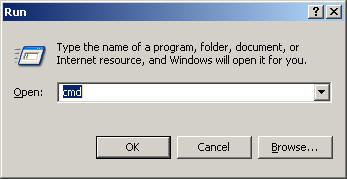
To find out which version of Java you have installed on your PC, select "Start -> Run" and type 'cmd' at the prompt:
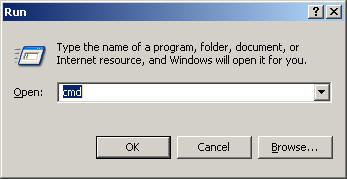
Type 'java -v' and see what the output is:

Your java version must at least be "1.5". If it says "1.4" or earlier, you must visit the Sun Java site to download JDK version: J2SE (TM) Development Kit 5.0 . To be consistent with the lab computers, I recommend you download JDK 1.5.07.
In CS2102 we will rely heavily upon the Eclipse Development Environment. I have used Eclipse exclusively for my Java development for over three years and you will find it indispensable. I'm sure it may seem intimidating at first when you install and use the tool, but with repeated use, its capabilities will help support you in CS2102. Please make sure that you already have the 1.5 version of Java installed before you install Eclipse.
You should visit www.eclipse.org to download the latest version of Eclipse; all Lab machines as well as the computer in KH202 have Eclipse 3.2 installed. There is a new release that you should download and install on your PC, Laptop, or Linux box. All course projects should be written using Eclipse, and all examples (both in-class and self-help) should be done within Eclipse
Eclipse 3.2 (note 3.2.1 is a more recent version that can also be downloaded).
Download and install the tool using the standard windows installation wizard. Once you have extracted all files, run Eclipse. You will, at first, be prompted to enter in a workspace. You can have multiple workspaces within which you code. I recommend that you create a workspace on you CCC Unix file system (from your PC you can map that network drive). In this way, you can access your Eclipse files in your dorm room, lab, and even office hours if you are seeking help with individual assignments.
To verify that your installation is working, do the Eclipse Welcome Tutorial. You can find this by selecting Help -> Welcome from within Eclipse.
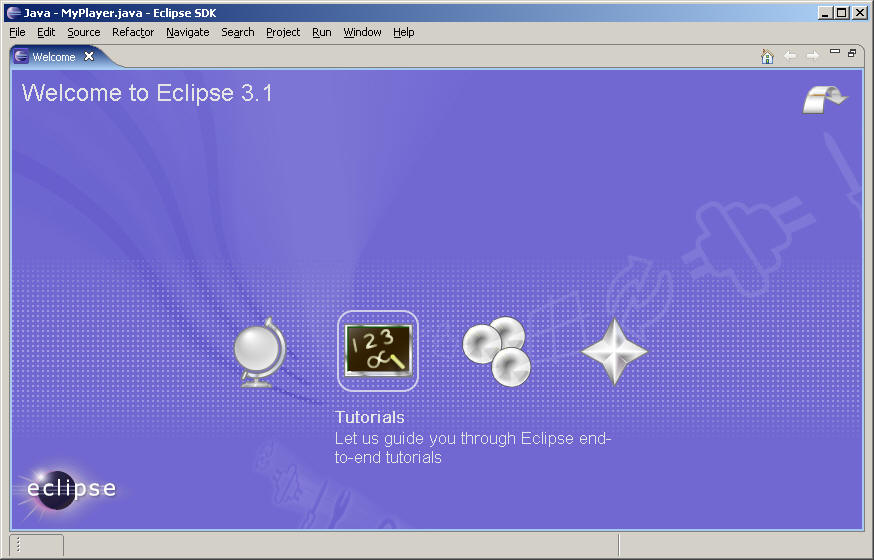
Select the "1 2 3" icon to see the Tutorials. On the next screen, select the "Java Development" tutorial.
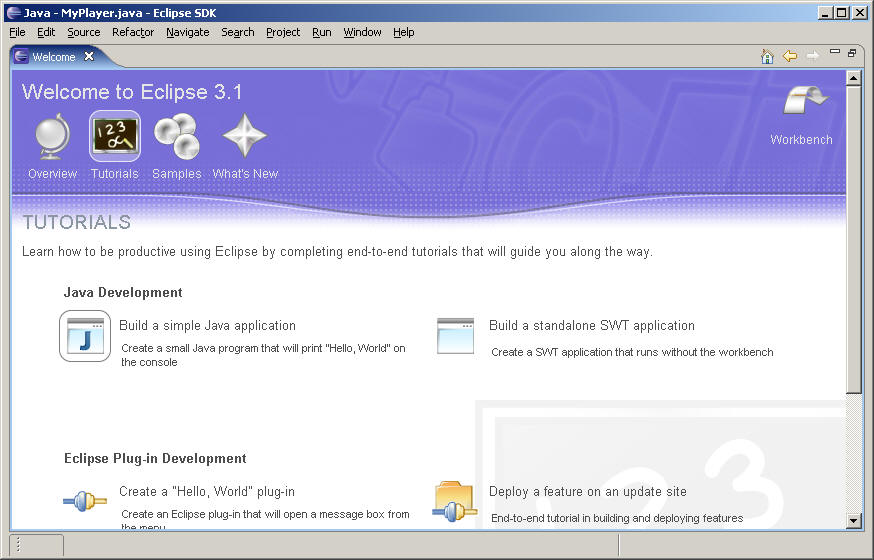
On the right side of the screen is a tutorial that guides you through the process of writing your first Java application. Try it! If you have questions, contact an SA or TA or the class discussion boards on my.wpi.edu, in particular, the Eclipse discussion board.
I have also added a new tutorial on 'how to create your first class'.
All code examples are made available through a web-based enterprise code
management system called SourceForge. Point your browser to
http://sourceforge.wpi.edu and you can
login using your CCC unix account and password. If you are encountering
difficulties in connecting to sourceforge (it has been known to happen) then
read this short
solution. If you browse the available list of public projects, you will see
CS2102. Alternatively, once you have logged in, type the following in the
Browser Address:
https://sourceforge.wpi.edu/sf/projects/cs2102. You will see the main
project page, and there will be a button "Join This Project" (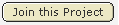 )
which you should click on. I have to accept all requests, so there may be a
delay of up to 12 hours.
)
which you should click on. I have to accept all requests, so there may be a
delay of up to 12 hours.
JUnit is an industry standard that will help you improve the quality of the code you write.
This section will be written once it is needed.