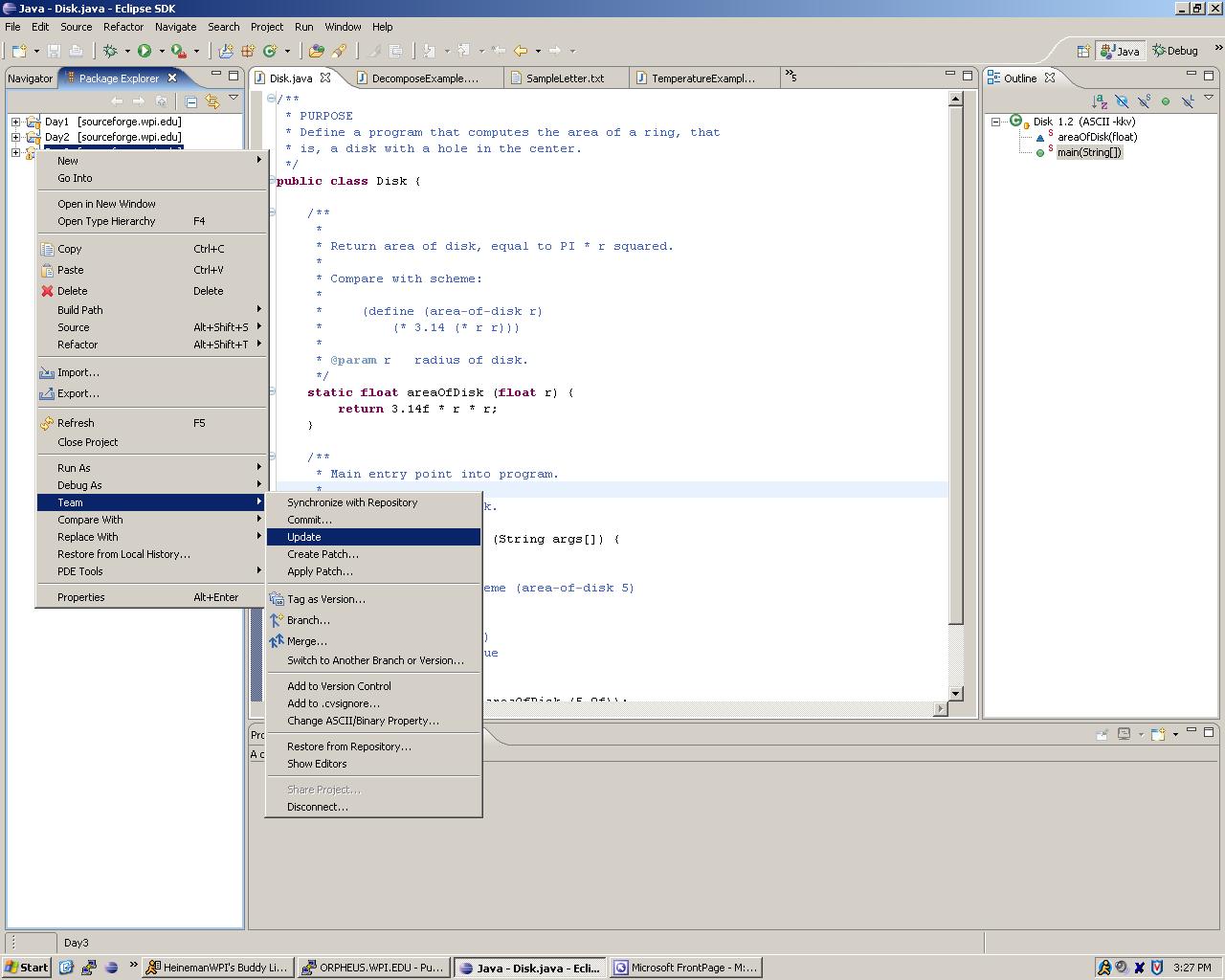
There are times when I am actively working on an example.... sometimes, right up until the class itself; at times I may also have to modify the example after class. So what do you do if you have already used CVS to check out a version of the project? Simply select the project by right-clicking the mouse to bring up "Team --> Update". This will update the code in your Eclipse workspace with any changes to the files that were posted.
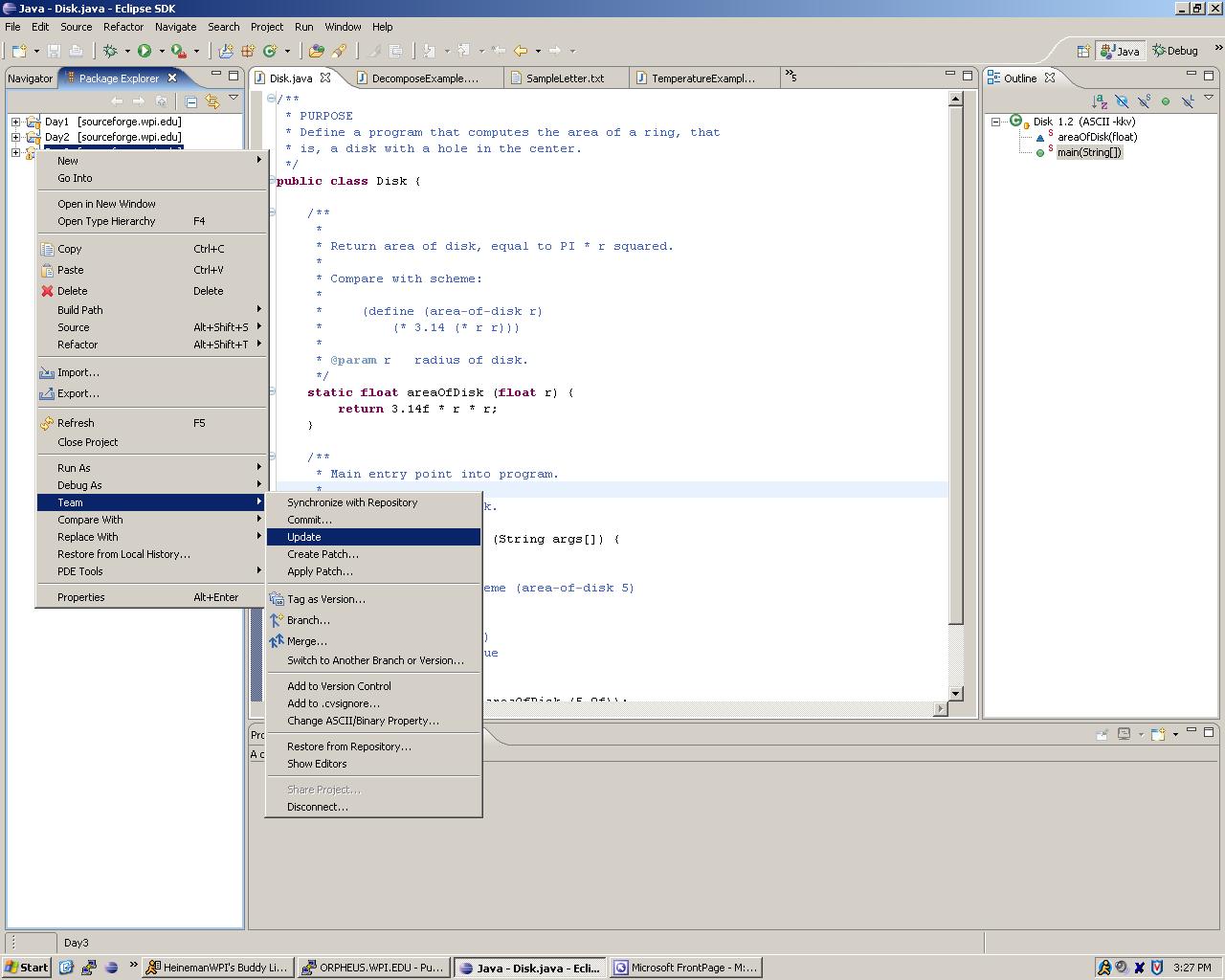
After you select Update, you will need to enter your password into the CVS server:
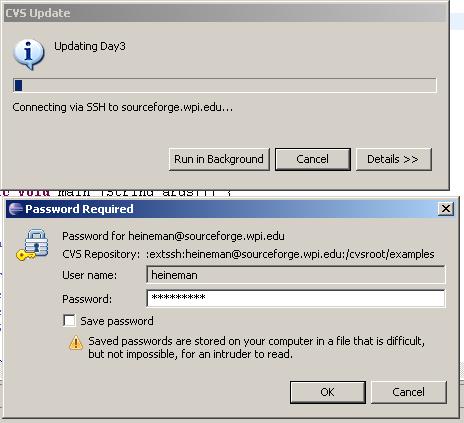
Then you are done. To see which files have changed, within the Java browser window note that each class in the project has an associated version number with it; initial versions are 1.1 and all successive versions increase this (say to 1.2, 1.3, and so on).
Alternatively, you could just open up the CVS Resource perspective and select the project with your right mouse and select menu item Check Out.
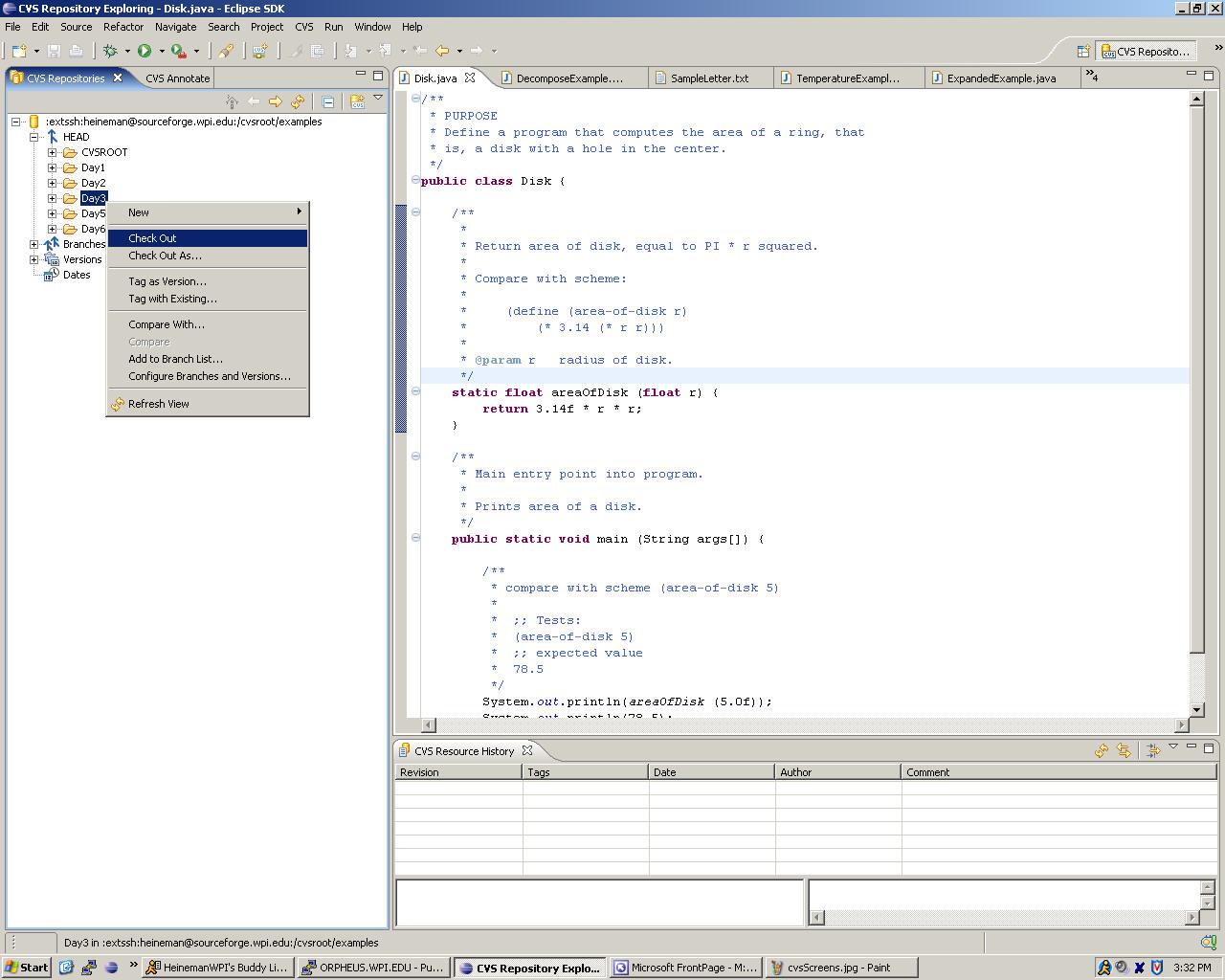
You will be reminded that performing the action will result in a complete replacement of all files:
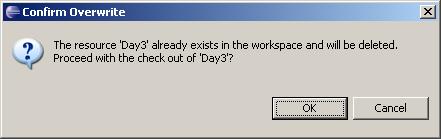
Just click on Ok and all files will be replaced.