![]()


The aim of this project is to get you familiar with Android apps
that use the Android Camera and Images. You may complete this
project either alone or in groups of up to 3 students.
If you work alone, you will submit 1 project. If you work
as part of a group, the GROUP will submit 1 project with all
team members listed.
You may discuss the projects with other classmates or on myWPI but
each group (or student working alone) will submit their own code for the project.
Step 1: Learn how to run your apps on a real phone Thus far you have run all your programs on the Android Studio Emulator. The emulator is not able to run programs requiring sensors or the phone's camera. So you will need to run this project on a real phone. If your phone is running Android 4.x, a good video to learn how to connect and use a real smartphone with Android Studio is located [ HERE ]
To learn how to run your programs on Android lollipop phones (Android 5.x), to learn how to install USB drivers on your home machine (and the zoolab) and how to run the examples in the textbook, go through the following tutorials
Step 2: Download code for Chapter 16 (CriminalIntent) The following
zip file available [ Here ] contains all the
working programs from the Android Nerd Ranch book. Download it,
unzip it and find the complete solution for Chapter 16.
Step 3: Study the code for Chapter 16 of Android Nerd Ranch
You will be required to extend and modify the code for chapter 16 for this
project. Read chapter 16 and also study the complete code. Run the
code for chapter 16 on your phone and make sure you understand the code.
Step 4: Get Face Detection working: The following demo
of the Mobile Vistion API
from Google includes [ Face Tracking ] as described in class.
You can also access the code on Google's
[ Mobile Vision Github site ] .
You will be required to integrate face detection into this
project. Download the code, run it on a real phone and study it.
The code requires Android 5.0 (lollipop). Make sure you understand the code.
You can also visit
[ Google's Mobile Vision Page to ]
understand more about this API and demo code.
Step 5: Make the following Changes to the code:
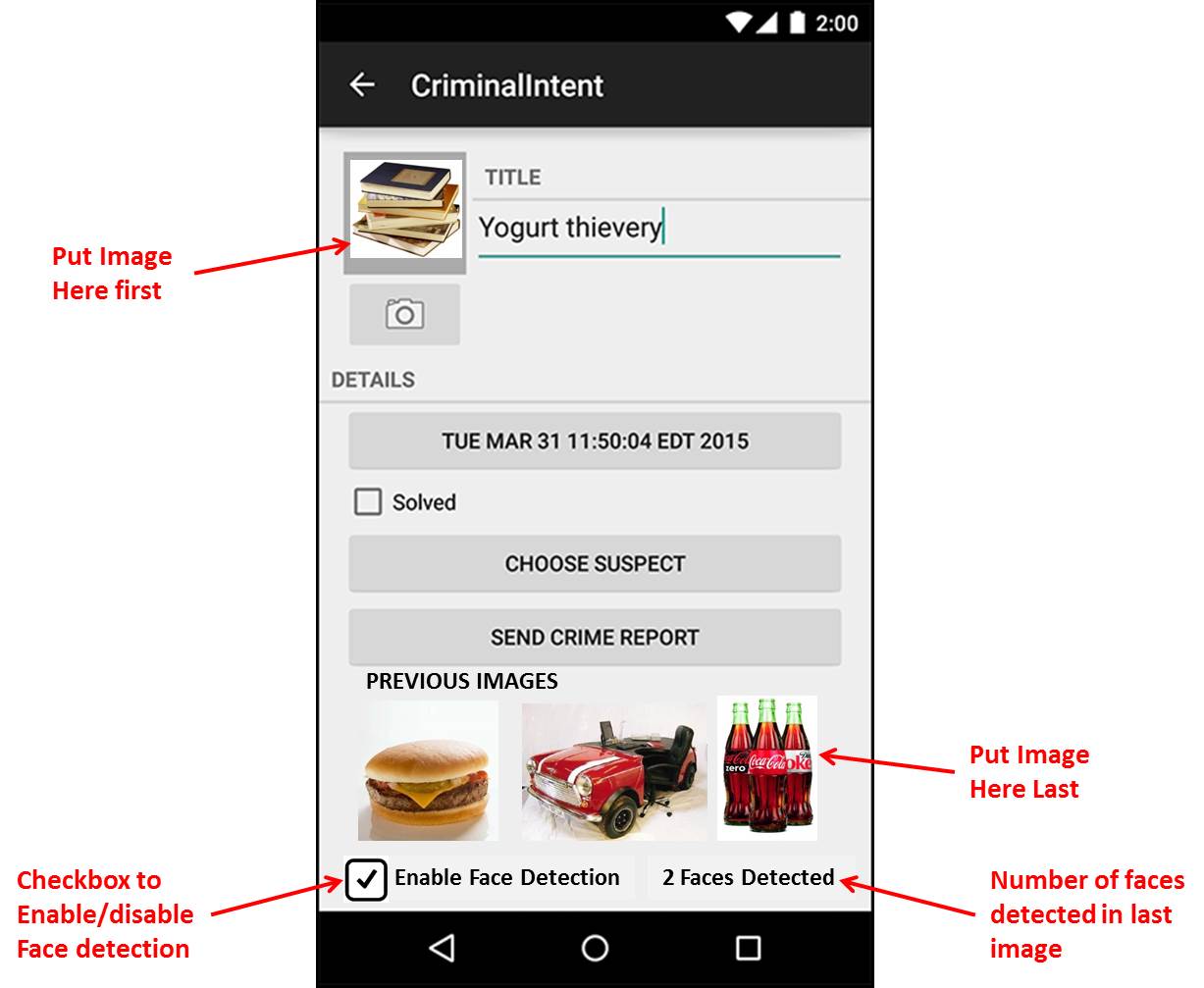
Step 6: Record session of running code on real phone
You will submit both your APK (compliled Android program) and a video
of you running the app on your phone. You will need to learn how to
record a session of you running the app on your phone. Here's a
good video on how to do Android screen capture
[ Here ]