
This is a simple guide to help students with common mistakes and problems they face when using the ASSISTments website. If you have a problem using our website, look for a matching solution in this guide. If you still have trouble using the site, feel free to send me a question by following the instructions under "Reporting a Problem: I still can't find help!"
Remember that you cannot use the "Back" button in your browser to move around the web site. Instead, you should click the "Home" link near to top left of the web page to go back to the start, where you can find a link to your class and resume your work.
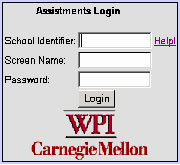

If you get a message box like the one at the right, you might have misspelled your screen name or your school's name.
If those two things are correct, try not pressing the Enter key to log in. Instead, click on the "Login" button. Also avoid pressing Enter or Tab to move between text boxes.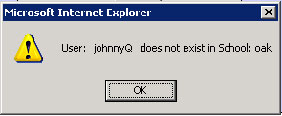
The web page has two set of scroll bars at the bottom right of your browser.
If the browser or the screen is too small, the inner scroll bars can be hidden by the outer scroll bars.
Move the left outer scroll bar to the bottom and move the bottom scroll bar to the right. This should reveal the inner scroll bars which you can use to unhide the web page.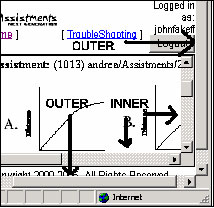
Unfortunately, the browser's "Back" button does not work with our website. If the web site is frozen, click on the Home link at the top-left of the page.
Go back to the last working web page using the "Back" button, then click on the "Home" link to resume your work. If you are really lost, close your browser, reopen it, log back in and resume your work.
To fix this problem, click on the link "Home" at the very top of the web page to return to the "Welcome Page." You can then select your class and resume the work you were assigned.
If you still can't get to the next question, log out of the web site, close your browser, and then log back in. You can then select your class and resume your work.
Send an email (with a title that has the word 'HOMEWORK' in it) at assistment-questions@wpi.edu for help using the system. In order to help you as best I can, I'll need the following information in your email:
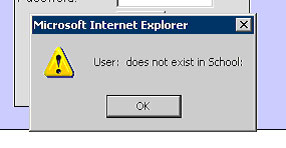
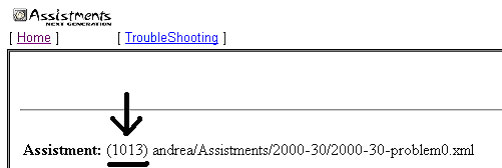
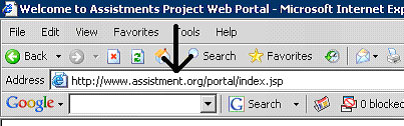
Also make sure you clearly write down exactly what kind of error the web page is making, or any problems you are running into.
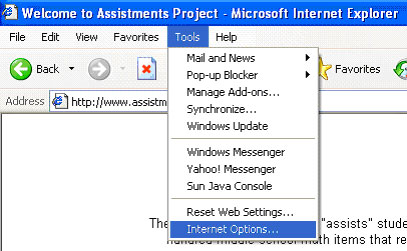
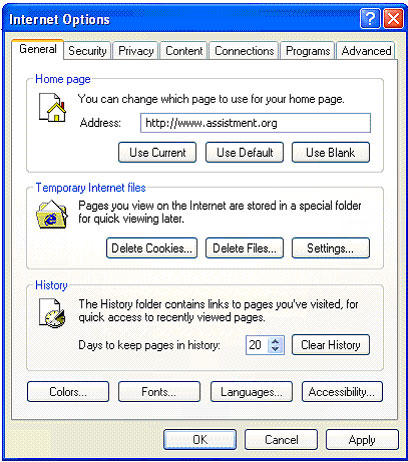
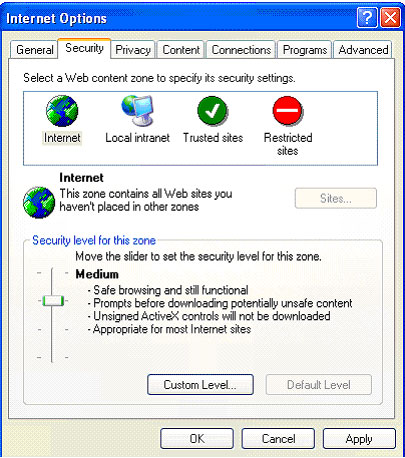
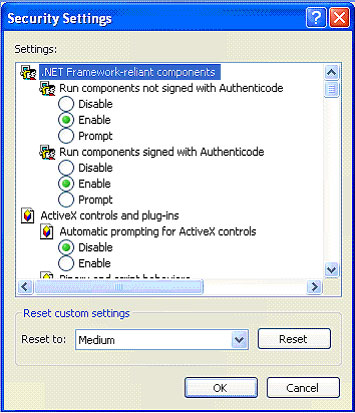
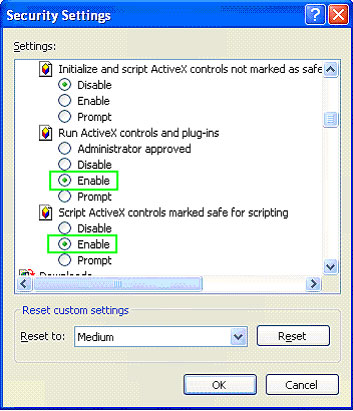
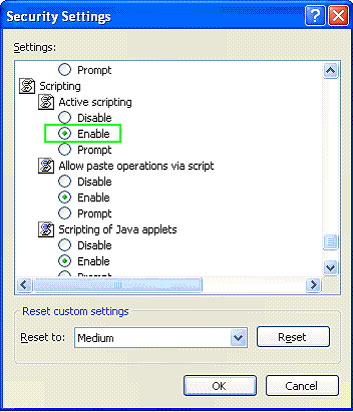
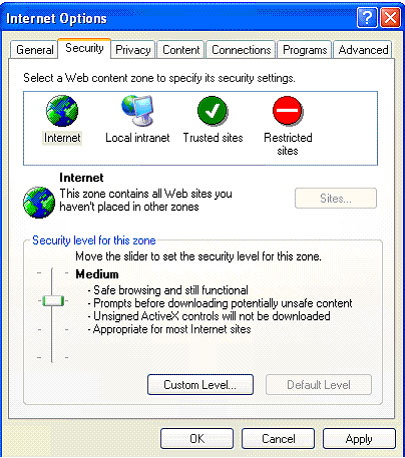
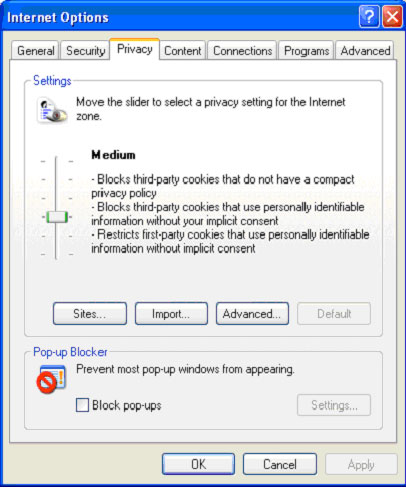
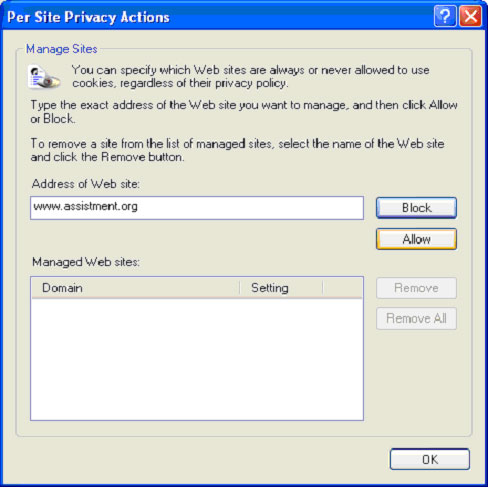
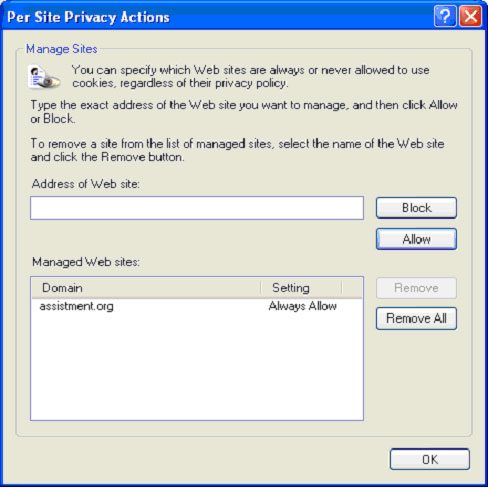
Many of the questions in the ASSISTments system use gif images or animations. The problem you're experiencing is a known bug in Internet Explorer according to Microsoft. More information is available here: http://support.microsoft.com/?kbid=817177
A solution is to download a Windows registry file we have prepared. This file will change some internal settings in Windows automatically for you. After you've downloaded the file, double click on the file, click "Yes" on the question box, and then on "OK" to confirm. Next, reboot your computer for the settings to take effect. To download the file right click here and select "Save As"
Another possible solution is to run Windows update: click on "Start", then click on "Windows Update". This will open up a new Internet Explorer window. In this Internet Explorer window, click on the "Express" button located at the center of the page. On the next screen click on "Download and Install now". Then follow the instructions on screen.